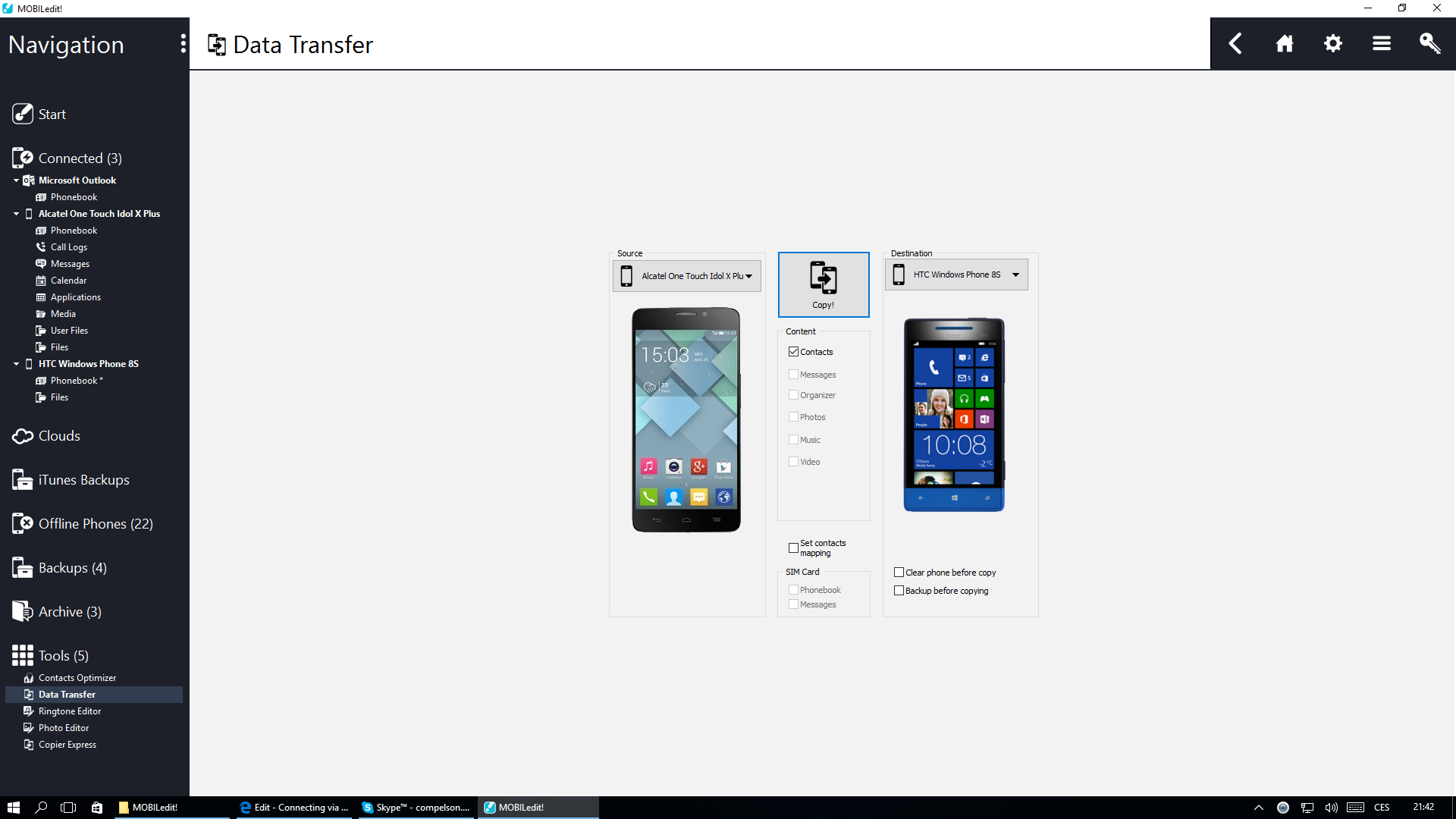Connecting Windows Phone via USB cable
By connecting Windows Phone via cable you can write contacts to the phone, but not read them.
How to write contacts via USB cable
Plug your phone into the computer via USB cable. Your phone will then automatically appear on the main page. If not, click the "Connect" button and follow a few simple steps, which will ensure that your phone is properly connected and visible.
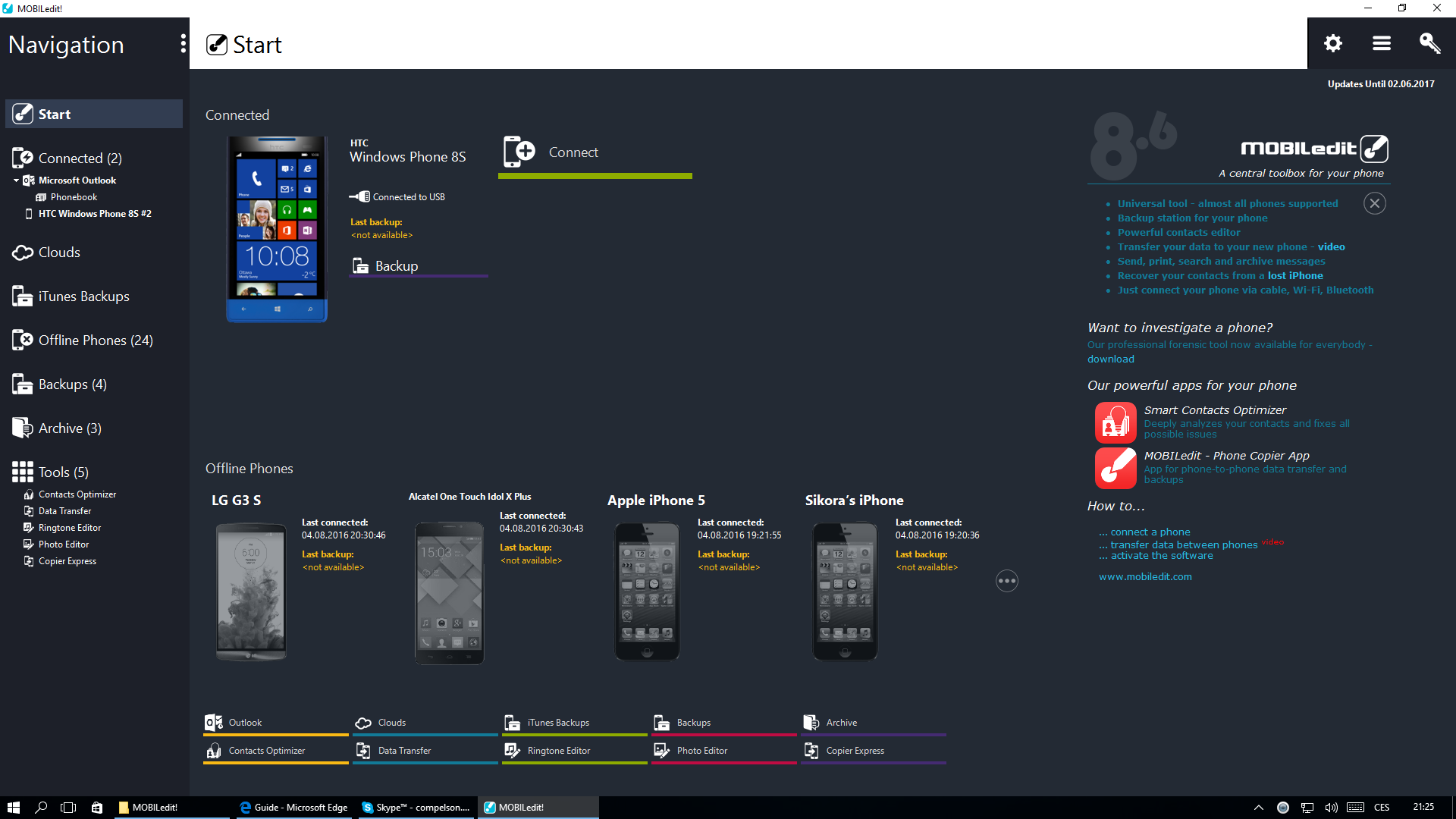
2. Before you do anything else, click on the settings button in the upper right corner of the screen and on the General settings page turn off "Immediate write" by simply un-ticking it.
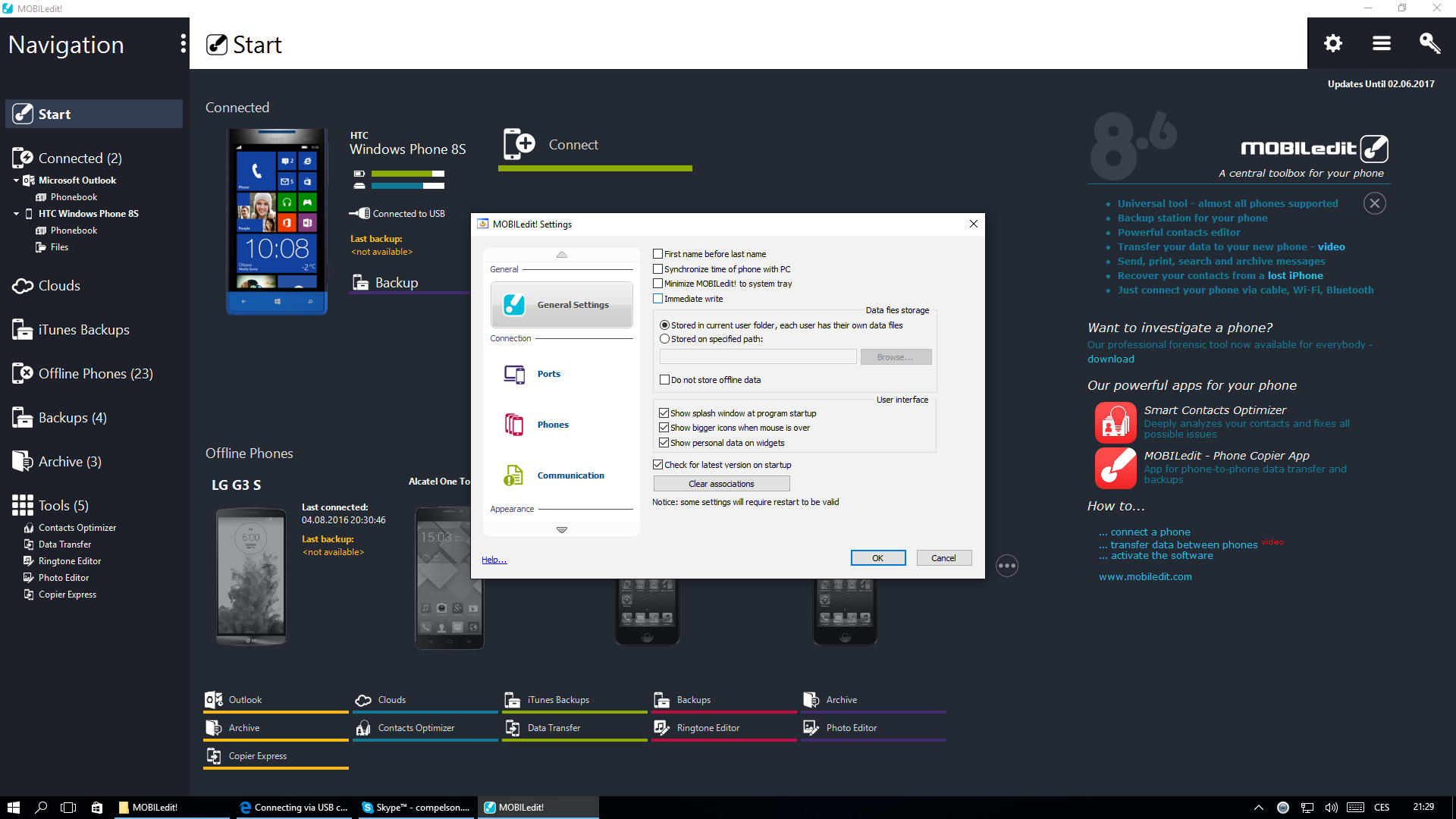
3. If you attempt to read the Phonebook from your phone, the following error message will appear as is shown in the screenshot. Please note, that it is normal for this error message to appear because phones operating on the Windows OS are not capable of showing contacts via USB cable.
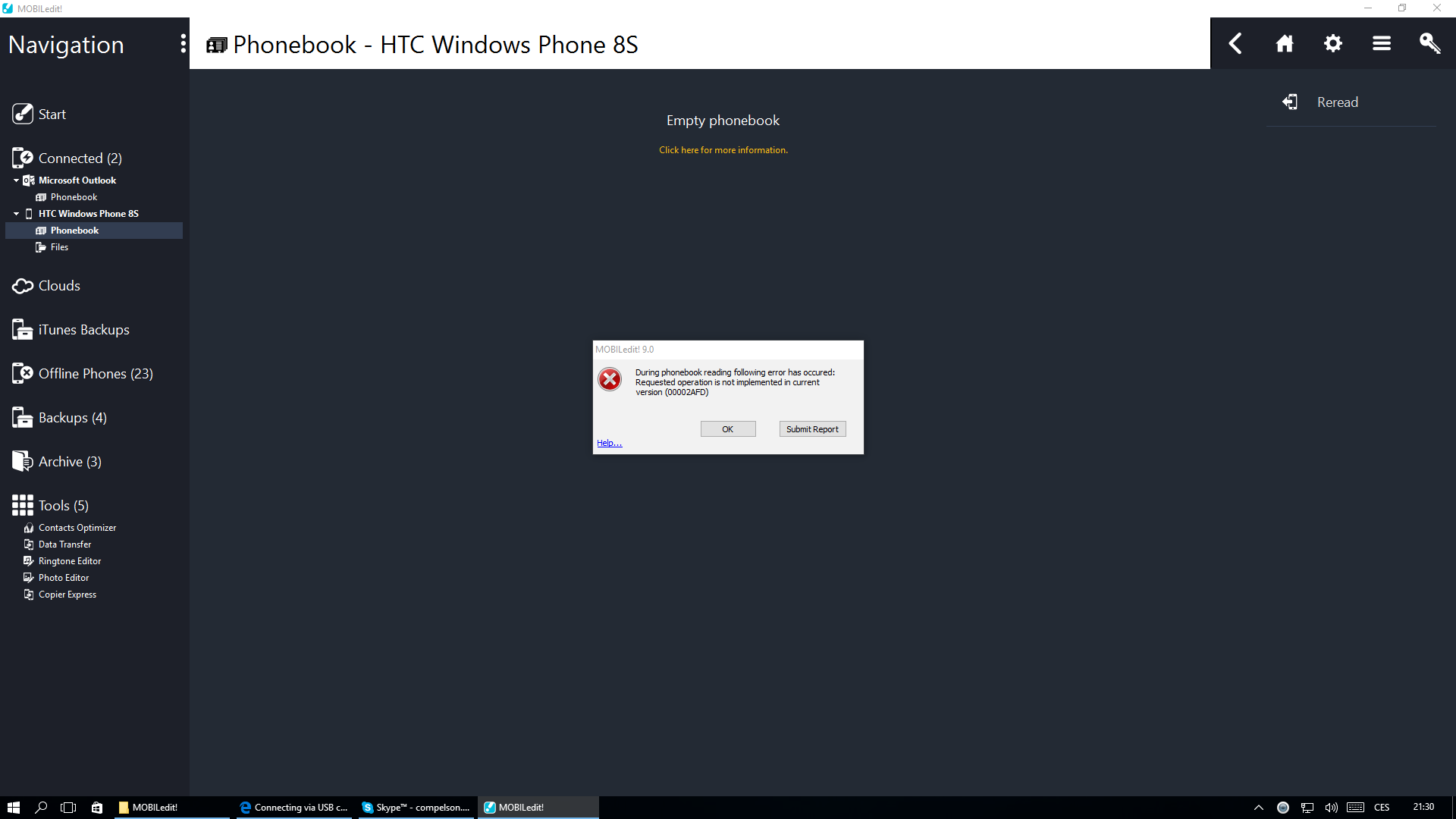
If you want to read contacts from your phone, please check the manual of how to do it via Bluetooth connection, which is the only possible way of doing so.
4.
a) Now you may transfer contacts to your Windows Phone by selecting them in another connected device and using the copy and paste functions (ctrl+c and ctrl+v) to move them to the WP. After it is done, the Phonebook in your Windows Phone will look similar to the following screenshot.
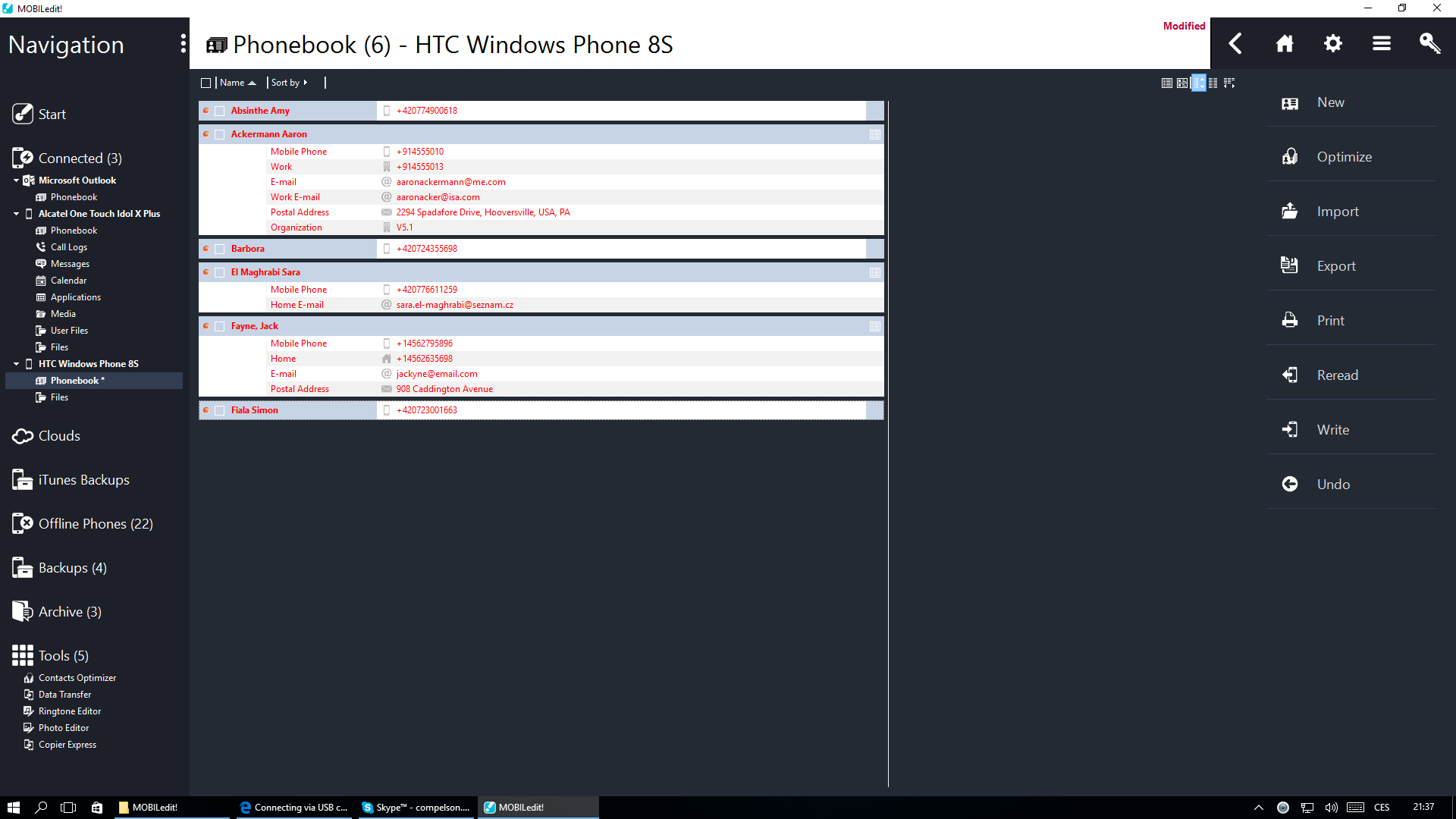
b) There is an alternate option of how to transfer contacts, and that is by using the "Data Transfer" option from the "Toolbox" section in the menu on the left side of your screen.
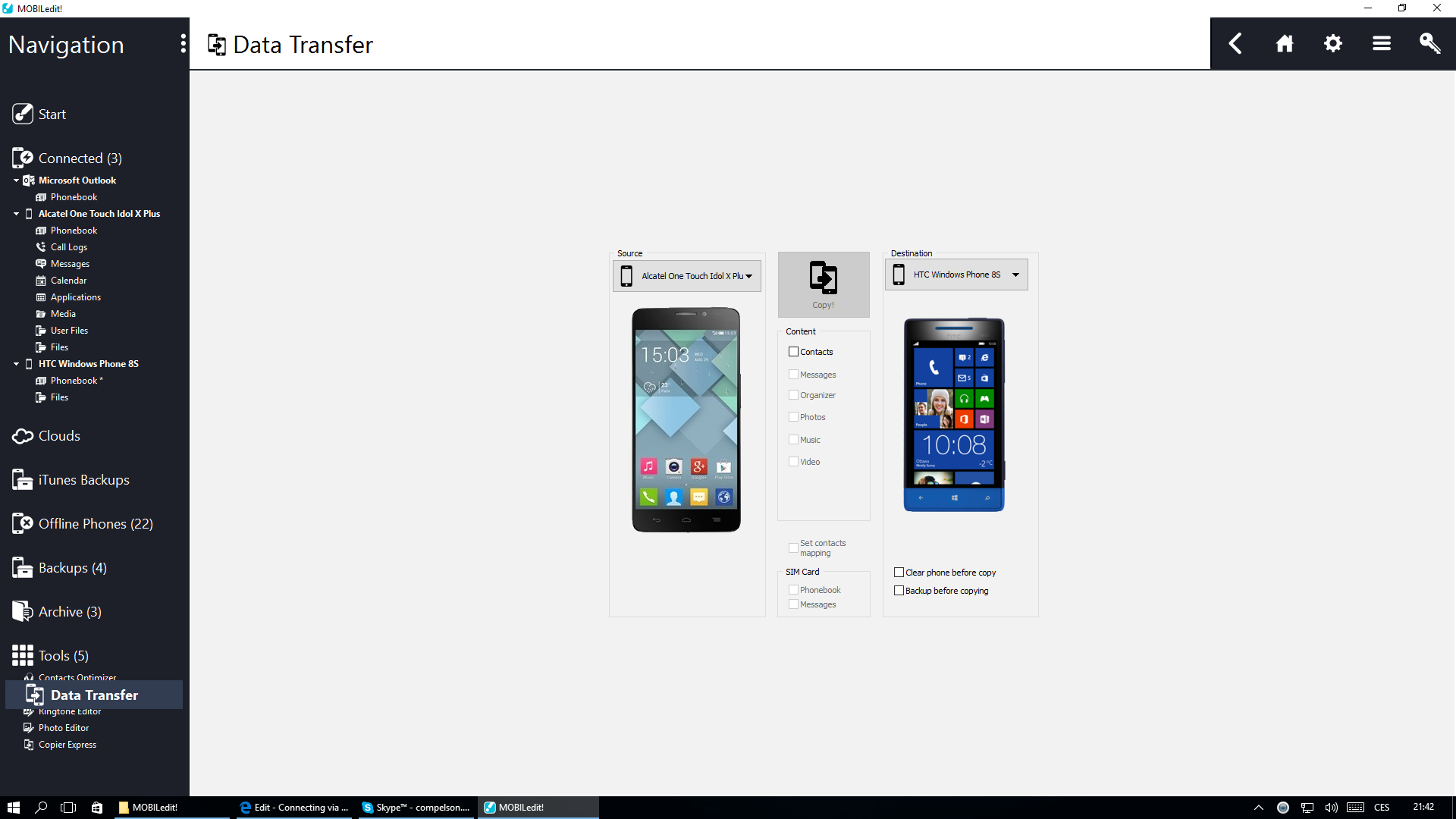
After you simply select the desired phones to be used in the transfer from the list of available devices (above the pictures of the phones), then you select Contacts (which is the only available option, due to usage of a device running the Windows Phone OS and then click the "Copy!" button.